Getting Started with the iDecide GoHighLevel Integration #
With iDecide’s powerful GoHighLevel integration, you can automate the creation and delivery of personalized, interactive presentations and track how contacts respond — all from within your GoHighLevel workflows.
Step 1: Activate the Integration at the Agency Level #
1) Visit: iDecide.com/InstallGHL
2) Log in using the credentials provided by iDecide.
a. Username:
b. Password:
3) Select which sub-accounts should have access to the iDecide integration.
4) Save your changes.
• Each sub-account will need its own iDecide subscription and will log in using their own iDecide credentials.
Step 2: Create a Workflow to Send #
Personalized iDecide Links #
You can create a workflow that generates a personalized link for each contact and sends it via email or SMS.
Example Workflow Setup – Send Personalized Links:
1) Go to Workflows > + Create New Workflow
2) Trigger: Choose when this workflow should begin (e.g., “Contact Added”, “Form Submitted”, etc.)
3) Action: Create Personalized iDecide Link
a. Choose the presentation name
b. For “Sender”, insert the dynamic tag for the user’s full name (e.g. {{user.name}})
4) Action: Update Contact Field
a. Add the generated iDecide link to a custom field in the contact record (create a field like “iDecide Link” if you haven’t already)
5) Action: Send Email or Send SMS
a. Include the personalized iDecide link using the custom field in the body of your message (e.g. {{idecide_create_url_personalized.1.url}})
b. iDecide Presentation: Will insert the presentation’s Title
c. iDecide URL: WIll insert the URL for the custom personalized presentation we just created
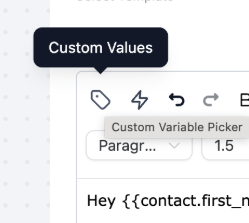
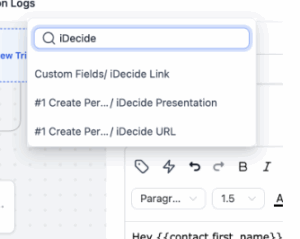
Step 3: Create Workflows Based on Viewer Behavior #
You can respond to how your leads interact with your presentation by using iDecide-specific workflow triggers.
Available Triggers:
a) iDecide Post-A-Link Started – Fires when someone completes the Post-A-Link contact form
b) iDecide Finished – Fires when someone completes a presentation (Either chooses a Call to Action or Abandons the presentation)
To respond based on what choices the viewer made, use the “iDecide Finished” trigger.
Example Workflow Setup – Workflows Based on Viewer Responses
To create conditional actions based on viewer behavior (e.g., clicked a button, chose a product), follow this setup:
1) Create a new workflow
2) Trigger: iDecide Finished
3) Add Conditional Logic (based on Outcomes, Viewer’s Choices, or Slides Viewed returned by iDecide)
a) Example: If they selected “Start a Business”, then → apply tag “Interested in Starting A Business”
b) Example: If the Viewer’s Choices contains “I Own My Home”, then → Branch into path sending follow ups about Refinancing Your Home
4) Add actions like:
a) Tag contact
b) Send a follow-up email
c) Assign a pipeline stage
d) Create a task for your sales team
e) Start a new workflow
Utilize Both Workflows for a Full Funnel Experience #
You’ll often use two separate workflows:
a) One to generate and send the link
b) One to react to their behavior
This allows your system to:
1) Automatically create a personalized link
2) Store it on the contact record
3) Send it via email or SMS
4) Watch for their engagement and take action when they finish or choose specific paths
Frequently Asked Questions (FAQs) #
1) How do I know if I have an Agency Account?
If you’re in a sub-account view, click the name of your account, then you’ll see Switch to Agency View
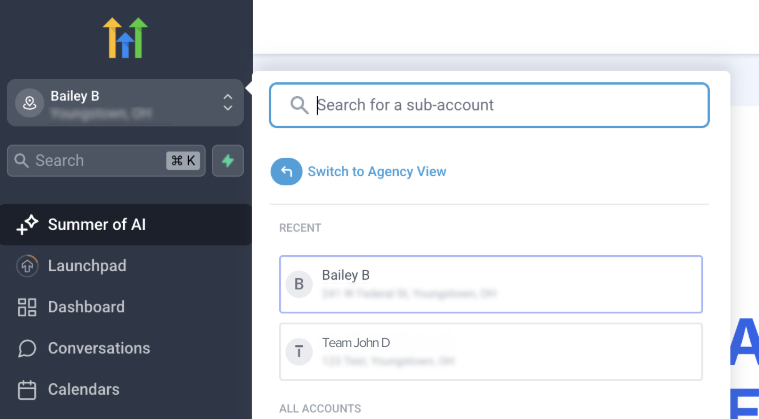
OR
If you’re in the Agency View, you’ll see Agency Dashboard in your lefthand navigation bar
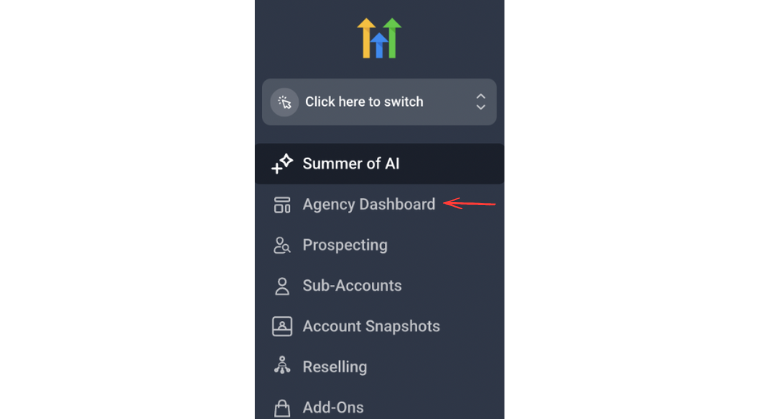
2) How do I give sub-accounts access to the iDecide integration?
Once you’ve activated the iDecide Integration for your Agency, follow these steps:
1) In GoHighLevel, go to App Marketplace
2) Click Installed Apps
3) Select the iDecide app from your list
4) Click “+ Install to more sub-acc” (you’ll see a blue button like this):
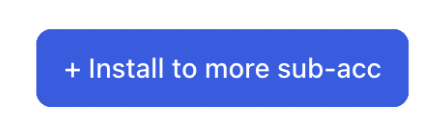
5) Select the sub-accounts you want to give access to
6) Confirm and save
• Reminder: Each sub-account will need to have its own iDecide subscription. They’ll log into iDecide independently to manage presentations and links.
3) How do I uninstall the iDecide integration from a sub-account?
1) In GoHighLevel, go to App Marketplace
2) Click Installed Apps
3) Select the iDecide app from your list
4) Click the three dots next to the blue “Install to more sub-acc” button
5) Click Uninstall
6) Select the sub-account you’d like to remove the app from
Click Continue, then confirm by clicking Uninstall
This will remove iDecide access from that sub-account, but won’t affect any other locations or your agency-level installation.
• Warning: Uninstalling the app will remove all iDecide features and functionalities from the selected account(s); you will lose access to the app and any associated data will be permanently deleted. If you’re experiencing issues or have feedback, please contact our support team before proceeding.
4) Can I limit which team members or users inside a sub-account can use the integration?
By default, any user in a sub-account with access to workflows can use the integration. To limit access, you can adjust user roles and permissions inside that sub-account.
5) What happens if a contact opens the link multiple times? Will the workflow trigger again?
Yes — the “iDecide Finished” trigger will activate every time a viewer completes the presentation. iDecide sends fresh data to GoHighLevel each time the presentation is finished, so your workflow will run again with every completed viewing.
6) Can I track what a contact clicked on inside the presentation?
Yes — iDecide sends detailed engagement data to GoHighLevel every time a viewer completes a presentation. You can track both their choices throughout the presentation and their final outcome or call-to-action.
Viewer’s Choices:
This includes all answers or selections the viewer made during the interactive presentation. iDecide sends this data to GoHighLevel as a text array, so if you want to use each choice individually in your workflow (e.g., to tag or route leads), you’ll need to split the array into separate values.
There’s an action inside GoHighLevel workflows called “Split Text” that may be able to help you break the choices into individual fields for conditional logic or tagging.
Outcomes:
This reflects the final action the viewer chose at the end of the presentation — typically your CTA (e.g., “Book a Call,” “Request Info,” “Buy Now”). You can use this to tailor follow-ups based on their primary intent.
This makes it easy to build automations around both what they said during the presentation and what they want to do next.
7) Does everyone need an iDecide subscription to use the integration after an Agency activates it for the sub-accounts?
Yes, each individual user who wants to send iDecide links must have their own iDecide subscription — even if the Agency Owner or Sub-Account Admin already has one. When a user clicks the iDecide button in the left-hand menu, they’ll be prompted to log in using their personal iDecide credentials.
This subscription is what allows iDecide links to be generated and sent in the user’s name to their contacts.
However, a user is not required to subscribe to iDecide in order to use the sub-account or GoHighLevel in general. Choosing not to subscribe will not affect the functionality of the sub-account, the agency, or other users — it simply means that user won’t be able to send personalized iDecide presentations themselves.
